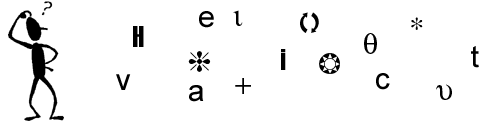
|
| Main Page | Philoman's Question Archive | Philoman's Theorems |
| Suggested Sites | Cool Facts | Cool Words |
| Jokes | Quotes | Tips for Internet & Windows |
***WINDOWS*** (Click here for Internet Tips)
Running shortcuts from the
command line
If you like using the Run command to launch your applications, here's a quick way to do
so. First, create a shortcut to your application's executable file. Next, rename the
shortcut with a shortcut using one or two easily identifiable characters. Then, copy the
new shortcut to the C:\Windows folder. Now when you want to run one of your apps, just
press [Window]R, and type the shortcut name. If you're working from a command prompt, you
can type the shortcut name along with the .lnk file extension.
Back to Top
Enabling your computer to
receive faxes
By default, Windows 2000 automatically enables your computer to send faxes if it
detects a fax-capable modem in your computer. But if you want your computer to be able to
receive faxes, you must enable this option. To do so, begin by opening the Fax Service
Management console. (From the Start menu, choose Programs | Accessories | Communications |
Fax | Fax Service Management.) In the console tree, select the Devices object, and you'll
see a list of the fax-capable modems in the details pane. To enable your computer to
receive faxes, right-click on your modem and choose Properties. Select the Enable Receive
check box, specify the number of rings before your modem should answer, and then click OK.
That's it! Your computer is now set up to receive faxes.
Back to Top
Adding the other editor to
Windows 98
Did you know that Windows 98 comes with another text editor besides Notepad? This
other text editor has features similar to those in Notepad, yet it offers other features
that Notepad doesn't have such as the ability to work with multiple text files and to
change the background and text colors. Of course, the text editor that we're talking about
is the MS-DOS Editor, which is commonly referred to simply as Edit. While Edit is a
DOS-based application, you can easily configure it to work just like a Windows
application. To do so, use My Computer or Windows Explorer to locate the Edit.com file in
the \Windows\Command folder. When you do, right-click on the file, drag it to your desktop
and select the Create Shortcut(s) Here command from the shortcut menu. Once Windows 98
creates the shortcut, right-click on the shortcut icon and select the Properties command
from the shortcut menu. Then choose the Program tab and select the Close On Exit check
box. To finish, click OK.
Now, you can simply double-click on the shortcut to launch Edit and when you're done using
it, you can close it simply by clicking the close button in the upper-right corner or by
using the Exit command on the File menu.
Back to Top
Running Disk Defragmenter in
Windows 2000
Unlike Windows 9x's Disk Defragmenter, Windows 2000 Professional's Disk
Defragmenter allows you to continue working on your system while the defragmentation
process is under way. In other words, it won't stop and start over anytime it senses that
a file has been changed. However, the defragmentation process does use a lot of system
resources while it's working and if you continue to work on your system while Disk
Defragmenter is running in the background, you may notice that both your application and
Disk Defragmenter run a bit more sluggishly. As such, I still recommend that you run Disk
Defragmenter when you don't need to be using your system.
Back to Top
Determining if you have
administrative rights
An easy way to determine if you're logged on as a user with administrative rights
in Windows NT is to right-click on your Start menu button. If you see the options
"Open All Users" and "Explore All Users" on the context menu, you have
administrative rights on the computer. If you don't see these options, you don't have
administrative rights.
Back to Top
Mouse Woes
At times when I'm using a new computer, I've found that getting the mouse to point
to a tiny icon on an Internet web page is nearly impossible. I've removed the ball and
cleaned it, checked the rollers, and even verbally abused the device. No dice. Usually,
the problem occurs because someone has set the mouse to warp speed, making small intricate
adjustments difficult or nearly impossible to do.
To change the mouse speed, open the control panel and select the mouse icon. Under the
"motion" tab, the first option is speed. Keep reducing the speed until the
movement is more acceptable. (And remember: The mouse pointer trail option is cool for
about 30 seconds. Then you want it to STOP!!!
Back to Top
Restore the Most Recent Copy of
the Registry in Windows 2000
When you start Windows 2000, you can instantly restore the most recent copy of the
Registry. To do so, restart your system and when you see the Please Select the Operating
System to Start message, press [F8] and then use arrow keys to select the Last Known Good
Configuration option and press [Enter]. You can also use this quick restore technique in
Windows NT.
Back to Top
Use Windows 2000's Desktop
Themes Tool
Windows 2000's Desktop Themes tool allows you to rotate your desktop themes. To do
so, you simply select the Rotate Scheme Monthly check box in the lower left corner of the
Desktop Themes dialog box. When you do so, the Desktop Themes tool adds a task to the Task
Scheduler called Desktop Themes. This new task is configured to randomly change your
desktop theme on the first day of every month at 2:00 PM.
Back to Top
Eliminating Fonts
A while back I did a tip on how you could save some computer power by eliminating
fonts, but I failed to mention exactly how to do this. It's really easy. First, go to the
control panel and select the "Fonts" icon and open it up. You should now see a
HUGE list of various fonts that are available to Windows. My suggestion at this point is
instead of deleting fonts, move them to a folder that you have created elsewhere. That
way, if you later want to restore a font, you can just copy it back.
A word of warning! You will notice that some of the fonts have a red letter 'A'. These
fonts are not to be removed. They are used by the Windows system itself. Leave them alone.
Back to Top
Rename Your Theme Files for
Windows 2000
In some of the older desktop theme configurations, the Theme file uses an
abbreviated file extension -- either .THE or .THM. In order to use those files in Windows
2000, you must rename the Theme file with the .THEME extension.
Back to Top
Defrag Delays!
Defrag is a great tool that allows Windows to have all of the information on the
disks in one contiguous space, rather than scattered all over the disk. It makes the disk
more efficient, and allows for better swap file performance. One problem often encountered
occurs when a defrag is running, and something wants to write to the disk, causing the
defrag to stop. Not a big deal, but if you have a huge hard drive, and your drive is
really defragmented, it could take hours for the process to finish.
Before running defrag, make sure to close ALL programs. There are many ways to do this,
but the easiest is to make sure your taskbar is clear of running programs. You should also
right-click all those little icons over to the right and close them out, too, if possible.
If your virus program is running, this is usually where you can turn it off.
Another way is to press Ctrl-Alt-Del, and one by one, end tasks until the only one left is
Explorer. After closing all programs, deactivate your screen saver and run defrag. You
should be able to complete the defrag with minimal delays.
Back to Top
Deleting a folder and its
contents
If you want to delete a folder, including all files and folders within the folder,
you can use the rd Command Prompt utility. (This command is very similar to the DOS
deltree command.) To delete a folder and all of its contents, type the following:
rd x:\folder /S
Replace x:\folder with the drive letter and name of the folder you want to delete. If you
don't want rd to verify that you really do want to delete the folder and everything below
it, you can type the following command:
rd x:\folder /S /Q
Adding the /Q parameter runs rd in "quiet" mode-which means you will not be
prompted to confirm the deletion of the folder and its contents. (So be careful!!)
Back to Top
Configuring your modem to dial
faster
If you're not satisfied with the speed at which your modem dials phone numbers you
can increase the dialing speed. To do so, open your modem's Properties dialog box in the
Control Panel and access Advanced Connections Settings dialog box from the Connection tab.
Now, type S11=50 in the Extra Settings text box.
Back to Top
Repositioning the Quick Launch
toolbar
If you like using the Quick Launch toolbar but wish that it didn't take up room on
the taskbar, you'll be glad to know that you can easily move the Quick Launch toolbar to
any other location on the desktop. To do so, simply position your mouse pointer over the
vertical bar on the left edge of the Quick Launch toolbar. When your cursor turns into a
double-headed arrow, just drag the Quick Launch toolbar to any location on the desktop.
You can anchor it to the top, left or right edge of the desktop. Once you have it
positioned where you want, you can then right-click on the toolbar and select the Always
On Top command so that you can always access the Quick Launch toolbar just like you can
the taskbar.
Back to Top
FAT32: When NOT To Convert!
After hearing all the great things that can happen when switching from FAT16 to
FAT32, many people began making the transition. Is this always a good thing? NO! If you
own an older PC that does not support LBA mode, then your BIOS will not support FAT32.
Older versions of Windows 9x, NT, and 3.x will not support a dual boot. And if your drive
is compressed, FAT32 won't work, either.
Back to Top
Restoring the Windows NT DHCP
database
Windows NT stores the DHCP databases in the \winnt\system32\dhcp folder. By
default, Windows NT backs up the DHCP databases every 60 minutes-and stores them in the
\winnt\system32\dhcp\backup\jet\new folder. If you run into problems with your DHCP
database files, you can manually restore the files by first stopping the DHCP Server
service and then performing either of the following steps:
--Copy the backup copies of the database files from the
\winnt\system32\dhcp\backup\jet\new folder to the \winnt\system32\dhcp folder and restart
the DHCP Server service.
--Change the value of \HKEY_LOCAL_MACHINE\SYSTEM\CurrentControlSet\Services
\DHCPServer\Parameters\RestoreFlag to 1 and restart the DHCP Server service. The DHCP
server will then restore the database files automatically-and reset this key's value to 0.
Back to Top
Clean Up Your Windows 95, 98
System Tray
Have you noticed that your taskbar clock has a lot more company lately? That area
is called the System Tray, and programs can tell Windows to load an icon there to give you
status information and let you right- or left-click to perform operations. This is a handy
thing, but it can be done to excess, and too many programs are loading at start-up and
slowing down your system.
Sometimes the program provides a friendly way to clean up the System Tray. Right-click on
the program's tray icon to see whether you have the option of turning it off.
If you're running Windows 95: Go to the Windows > Start Menu > Programs > Startup
folder in Windows Explorer. You can add or remove programs here for startup.
If you're running Windows 98: Go to Start > Programs > Accessories > System Tools
> System Information. Then select Tools > System Configuration from the Menu. From
that dialog box, click on the Startup tab. Now you can deselect those programs you want to
load at startup.
If your program wasn't in the Startup folder, check the Registry. Go to Start > Run and
type regedit. Go to the HKEY_LOCAL_MACHINE > Software > Microsoft > Windows >
CurrentVersion section. Look for the Run key, which contains a number of strings--programs
Windows loads. You can delete keys at your discretion.
Back to Top
Just in Case: Create Additional
Emergency Repair Disks
As you may know from first hand experience, floppy disks can easily become
corrupted. Therefore, itís a very good idea to create a second, and maybe even a third,
Emergency Repair Disk as backups in case the original floppy disk ever becomes damaged.
Back to Top
Unused RAM
If you want to know how much memory is being used and how much is available, the
temptation is to go to the "System" in the Control Panel and look at the % used
to get an idea of how much is left. It has been my experience that this number is not
entirely reliable, nor is it dynamic when you pull it up. Many times, people will look at
the % available and think that this memory is sitting idle. However, this is not the case.
Windows uses every bit of RAM it possibly can, even if it is sitting dead still.
To get a better idea of how memory is currently being used, use the System Monitor. Here
you can pull up all kinds of statistics on disk cache, swap file, virtual memory, and
dozens of other useful tidbits.
Back to Top
Disabling serial port checking
in Windows NT
By default, Windows NT attempts to automatically detect if you have a mouse on your
computer's COM ports every time you start up your computer. While this is good if you
actually do have a mouse connected to a serial port, you might run into some problems with
this auto-detection if you have other devices connected to your computer's serial ports.
For example, you might use a COM port to connect a UPS to your computer.
You can disable COM port checking by modifying the boot.ini file. Windows NT uses this
file during the boot process. Begin by opening Windows NT Explorer and accessing C:\.
You'll find the boot.ini file in this folder. Because this file is automatically
configured with the Read-Only and Hidden attributes, you won't be able to see it unless
you've configured Windows NT Explorer to show hidden files. (If you don't see the file,
choose View | Options. Select Show All Files, and uncheck Hide File Extensions For Known
File Types. Click OK.) Next, you'll need to remove the Read-Only attribute from the
boot.ini file by right-clicking on it and unchecking Read-Only.
You're now ready to edit the file. Double-click on boot.ini-and Windows NT will
automatically open Notepad and the boot.ini file. To disable the checking of your serial
ports, add /NoSerialMice to the end of each line you see in the [operating systems]
section of the boot.ini file. Finally, save the file and close Notepad. Windows NT will no
longer attempt to automatically detect devices on your computer's serial ports.
Back to Top
Taking [Ctrl] of your system
When you're working in a document or with files and need to move or copy text or
files, make sure that you take control of your system with the [Ctrl] key. Use [Ctrl]X for
cutting, [Ctrl]C for copying, [Ctrl]V for pasting, and [Ctrl]Z for undoing any operation.
Back to Top
Use the Show Desktop button
As you use Windows 98 day-to-day, it's easy to forget about the little things-like
the Show Desktop button. When you need to access the desktop, don't minimize all your open
windows one by one-click the Show Desktop button. When you're finished on the desktop,
click the Show Desktop button again to return all the windows to the way they were.
Back to Top
Upgrading to Windows Me from
Windows 3.1 or Windows NT
If you are running Windows 3.1/Windows NT, you cannot use the Windows Me Upgrade CD
to upgrade your computer to Windows Me. If you have either Windows 3.1 or Windows NT
operating systems on your system and want to move to Windows Me, you'll have to get the
full install version of Windows Me. You will also have to reformat your hard drive and
start from scratch.
However, if you're using Windows 3.1, you could get a copy of Windows 95/98 and use it as
a stepping-stone to upgrading your system to Windows Me. You'd first upgrade to Windows
95/98. Then, you could upgrade to Windows Me. Of course this is the long way around and
the ability to use this technique would still be subject to the system requirements.
Back to Top
Updating an Emergency Repair
Disk
Each time you make significant changes to your Windows NT system, the information
on the Emergency Repair Disk becomes outdated. As such, youíll need to regularly update
the Emergency Repair Disk.
To update the Emergency Repair Disk, youíll access the Run dialog box and launch the
Repair Disk Utility. However, when you see the Repair Disk Utility dialog box this time,
click the Update Repair Info button. When you do, the Repair Disk Utility will prompt you
to update the contents of the C:\Winnt\Repair folder with the most current information and
then prompt you to create a new Emergency Repair Disk.
Itís a good idea to update the Emergency Repair Disk when you install applications,
alter network configuration, add new hardware, install a service pack, or alter the hard
disk with the Disk Administrator.
Back to Top
Cache Flow
Even if you know how Windows is using its Virtual Cache memory, it would be nice to
control how much of your memory is actually dedicated to cache. Well, you can control how
much Cache Windows will use. Edit the System.INI file, and find the [vcache] section. Add
the following two lines (substitute the correct number for the formula):
MinFileCache=0
MaxFileCache=[((Total MB of RAM / 16) * 4)*1024]
For example, if you have 96 Megabytes of RAM, then the formula would look like this:
((96 / 16)*4)*1024) which would give you 24576.
So, using the above example, you would enter the following:
MinFileCache=0
MaxFileCache=24576
Back to Top
***INTERNET*** (Click here for Windows Tips)
Split comma-delimited strings
into an array
As you may know, the split() function splits a string into pieces dependant on a
delimiter character you specify. For example, with this function, we could create an array
from the list: Joe, Alfred, Julie. To do so, you'd use the following code:
stringNames = "Joe, Alfred, Julie";
arrayNames = stringNames.split(",");
Under these circumstances, the arrayNames variable would contain three items. In addition,
none of the array items contain the delimiter character. So, the code:
alert(arrayNames[1]);
would display the string Alfred in a message box.
This function comes in handy when you want to break apart a string, format items
individually, and then combine them back into their original string. For instance, suppose
you wanted to take any sentence and initial cap every word. The split() function makes it
that much easier to do so, as shown in the following function:
function changeToProperCase(sentence)
{
var fullSentence = new String();
var word = new String();
var splitSentence = sentence.split(" ");
var x;
for (x=0; x<splitSentence.length; x++)
{
var word = splitSentence[x];
var firstChar = word.charAt(0).toUpperCase();
word = firstChar +
word.substr(1).toLowerCase();
fullSentence += word + " "
}
return fullSentence;
}
Back to Top
Manage Web-based email accounts
offline
Web-based email accounts make it easy to check your email from any computer that's
connected to the Internet. However, you end up spending a lot of time online managing
these accounts, be it reading, composing, moving or deleting messages. If time spent
online is a concern for you, you may want to take advantage of an offline email manager
for your Web-based email accounts. There are dozens of these types of programs available
on the Internet as both shareware and freeware. Some of them simply check your Web-based
accounts for new messages, while others work as POP accounts, downloading your messages to
an offline email client such as Outlook Express, where you can manage them at your
leisure. To find a program that suits your needs, visit a software library such as ZDNet
at http://www.zdnet.com/swlib, TUCOWS at http://www.tucows.com, orNONAGS at http://www.nonags.com. Mostsites will store these types
of programs in their email categories.
Back to Top
A FrontPage 98 form validation
bug
FrontPage 98 has a minor, but frustrating, bug that affects form validation. When
you reopen a page (in FrontPage) that includes validation of radio buttons, the validation
gets turned off. Before you resave the page, then, you must reactivate validation.
Doing so is easy. Double-click on one of the radio buttons in the group to access the
Radio Button Properties dialog box. Click the Validate button and enable the Data Required
check box. Click OK twice to return to your page. Repeat these steps every time you reopen
the page.
Back to Top
Gator
A reader wrote to express disbelief that we could mention the complications of
online passwords without mentioning Gator. Gator, "your smart online companion,"
is freeware that "fills out forms and remembers passwords." It's secure -- all
private information is stored on your own PC, not a Web site. It also "helps you save
money on the products and services you want to buy" -- such as offering coupons to
e-commerce sites. The site boasts that "over six million people" have downloaded
Gator. It's free, so check it out yourself!
Back to Top
How To Add Files in Go!Zilla
Download files with GoZilla the easy way. Here are two ways to do it:
Browser Integration. Netscape, Internet Explorer and Mosaic support Browser Integration.
With Browser Integration on, when you click on a download file, Go!Zilla will capture it
for you. You can turn this feature on and off from the Auto Menu.
Drag and Drop. You can drag and drop files from your browser to the Go!Zilla Drop Target.
Do this by holding down the mouse on the file link and then dragging the file to the Drop
Target.
Back to Top
Disgruntled.com
The "Wall Street Journal" reports that Disgruntled.com, an online vent
for disgruntled employees, is seeking a buyer, supposedly because its creator doesn't have
the time to keep up with it, not because of rising worker contentment or a lack of
suitable material. For five years the site has carried employment horror stories.
Disgruntlement has its facets, too -- not everyone who has a problem with his or her job
is "disgruntled." I'm reminded of the P. G. Wodehouse line: "I could see
that, if not actually disgruntled, he was far from being gruntled."
Back to Top
AskJeeves.com
Yesterday we invoked British comedy writer P. G. Wodehouse's wisdom. Wodehouse
invented Jeeves, the famous butler in the hilarious Jeeves and Bertie stories. Jeeves had
a ready answer to every question. There's a search engine named for the servant-savant,
AskJeeves.com. It lets you phrase queries in "natural language" -- like "I
say, Jeeves, where can I find some of those ripping purple socks Chuffy had on at the
Drones' Club last night?" Jeeves queries various other search engines and delivers
the appropriate answers in easy-to-use groupings. It also queries directories, online
shopping sites, and a wide variety of other sources.
Back to Top
The Ultimate Argument Solver
There is no need to argue endlessly with your friends over the name of the Lone
Ranger's nephew's horse (it's Victor) or the first man in space (Gagarin) or even the
answer to life, the universe and everything (it's 42, isn't it?). Nor must you lie awake,
wondering why you can't put a name to an actor's face, or why you can't remember some
other trivial fact that you are perfectly certain you know.
Not with the Net in the house. The Internet is the ultimate argument solver. Take the
movies, for example. There's no need to argue or worry about film-related trivia when you
have the Internet Movie Data Base (IMDB) on tap. OK, so there's really no need or reason
to argue or worry about film-related trivia in the first place, but that won't stop us.
The IMDB is the biggest and best film and TV reference available, and it's a click away.
You can search titles, actors, producers, other crewmembers, awards, trivia, quotes, and
more. It's essential.
Find the answer at the Internet Movie Data Base!
http://us.imdb.com
Back to Top
What Is DirecTV?
Frustrated with cable? A digital satellite may be the answer you seek.
Being the biggest doesn't necessarily guarantee that you have the cutting-edge sewed up.
Take DirecTV, Inc., the largest provider of digital satellite TV in the U.S. with over 8
million subscribers. While it's true that the MPEG-2 digital picture streamed to earth by
DirecTV's satellites provides the same stunning image quality as EchoStar's DISH Network
system, DirecTV has lagged behind in offering an integrated digital Personal TV Recorder a
la the DISHPlayer 500 system.
DirecTV plans on remedying this situation when it begins to sell a combined satellite
receiver/TiVO some time next year. The combined systemódemo'd publicly for the first
time back in January 2000 at the annual Consumer Electronics Show (CES) is an offshoot of
DirecTV's 10% ownership in TiVO. While no pricing has been released, the unit probably
won't cost more than the similar DISHPlayer 500.
The DirecTV/Tivo combo, when available, will free DirectTV from using a phone line to
download program listings. DirecTV will be able to allocate a slice of its satellite
download bandwidth with data and video content. For example, with this "fatter"
bandwidth, TiVo's popular "Showcases," which are simply static text descriptions
of movies with the occasional still picture, will soon include full-program previews and
movie trailers.
DirecTV has also unveiled a pumped up dish that can receive signals from multiple
satellites simultaneously. The DirecTV PLUS System (also known as DirecTV PARA TODOS) uses
a larger 18 x 24-inch oval dish to receive signals from all three of DirecTV's orbit
locations talk about multitasking!
DirecTV and American Online have also joined forces to tie DirecTV into the Internet and
America Online's own singular chat and instant message services. Dubbed AOLTV, the service
reformats AOL's community-related services for best viewing on your TV. Included in the
unit will be a Web browser, an Intel CPU, 56K modem, and hard drive along with a DirecTV
receiver. Like existing WebTV boxes, a wireless keyboard will be available. If reasonably
priced, AOLTV and DirecTV/TiVO sound like a serious one-two satellite punch coming out of
DirecTV's corner. Stay tuned, because round three in the digital satellite boxing match is
coming right up... after these words from our sponsors.
Back to Top
Get Schedules
Nowadays so much information is on the Web that chances are good you can get a lot
of local information there. I'm talking bus schedules, train schedules, school pageants,
yard sales, town meetings, etc. If you ride the bus, chances are you can get schedules and
other information with a few clicks instead of waiting for an operator to finish assisting
another caller. A quick search often works, or you can try to find a good local site with
lots of links. Schools, fire departments, municipal governments, theater groups, sports
teams, cinemas, parks -- lots of local organizations and entities have their own Web sites
these days, and more go online every day!
Back to Top
Trim connection charges
revisited
In a recent tip, we explained how you can minimize connection charges from your ISP
by composing email messages offline and then sending them as an attachment. Since then,
many of you have mentioned that you can do yourself and others one better by copying and
pasting your offline composition rather than sending it as an attachment. When you send an
attachment, the message recipient must have a compatible application that's associated
with the attachment file type or they won't be able to view it. In addition, many people
use email clients that don't support attachments at all. So, to trim connection charges
AND guarantee that your message recipient can view your message successfully, compose the
message offline in a text editor or word processor. When you've finished, create a new
email message, cut or copy the text from your offline source, and then paste it in the new
message. When you've finished, send your message on its merry way. Thanks to all for your
prior feedback!
Back to Top
Washing out a background image
in FrontPage
In a previous tip we described how to add a background image to a FrontPage Web.
While the technique is easy, it's important that you select the right image: one that's
light enough not to distract from the text on the page.
A great way to get just the right effect is to washout the image using FrontPage's Washout
tool. Once you've inserted the normally-colored background image, click on your page so
that no foreground images are selected. Then, click the Washout button on the Pictures
toolbar (Image toolbar in FrontPage 98).
If you don't see the toolbar in FrontPage 2000, choose View | Toolbars |Pictures. If you
don't see it in FrontPage 98, choose View | Image Toolbar.
Back to Top
Unicast vs. Multicast
Unicast traffic is strictly a point-to-point communication between two computers,
for instance a file download from the Internet. When the user requests the download, the
file is copied from an Internet server to the local computer. If other users request the
same file, each request is handled as a separate download. Similarly, if this file were on
a video server on your LAN, 10 requests to view the file (say, a video clip) would result
in 10 individual video streams downloaded to the 10 clients. Too many such user requests
could cripple your network.
Unicast can deliver multimedia, but it must be well-managed. For example, the network
administrator may limit the maximum number of video streams for a particular multimedia
application. Typically, video clips (in the form of AVIs or MPEGs) and many
videoconferencing applications use unicast.
In contrast, Multicast delivers a single video stream to multiple computers. It's somewhat
like the broadcast traffic used on all networks, except that multicast goes only to
clients requesting the stream. Network servers regularly broadcast information about
services available to the network clients. Though all clients receive the broadcasts, the
data involved is tiny. But if a 2MB multimedia application were to be broadcast in this
fashion, every client would have to process that fairly large application.
Multicast avoids this problem by delivering only to clients requesting the video stream.
(The request is made by launching a multimedia application.) In multicast operations, the
server distributes a single video stream to multiple clients, saving network resources.
Back to Top
Convert GIF images to PNGs in a
single batch operation
Amidst all the hubbub between the DOJ and big ol' Microsoft, you might have
overlooked another flap brewing on the Internet. It seems that an ancient, crotchety
company called Unisys has rescinded its earlier decision to let freeware and non-profit
companies distribute the LZW compression algorithm--which Unisys owns--without a license.
As you probably know, the LZW algorithm is the cornerstone of GIF creation in all graphics
software. As a result of Unisys' decision, your web site may be using illegal GIFs if the
owners of your graphics software haven't purchased the license.
As an alternative to GIFs, many sites have moved to a combination of JPEGs and PNGs, the
W3C's image specification. You may have considered doing the same, but balked at the idea
of manually converting the thousands of GIF images you may already have posted on your
sites. Fortunately, there's a tool called gif2png that can make the conversion process a
piece of cake.
This batch program, available at www.tuxedo.org/~esr/gif2png/, works on Unix, Linux,
MSDOS, and Windows systems. Frankly, though, if you're strictly a Windows person, this
program's installation procedure for that OS is a real pain. As an alternative, we
recommend the GUI version of gif2png, available from
www.eisa.net.au/~nigels/exorcist/Exorcist.html.
In Linux, once you install the application's RPMs, you use gif2png directly from the
command line, such as
/usr/bin/gif2png Image1.gif
which would convert Image1.gif to a PNG file. To convert more than one image at a time
simply separate the filenames with a space.
Back to Top
How To Avoid Jitter and Latency
on Your Network
The two most common problems are jitter and latency. Jitter is a variable delay on
the network: Sometimes network performance is good; other times it's miserable. Latency is
consistently sluggish delay. It may result from an overall shortage of bandwidth or a
bottleneck at a particular piece of networking equipment.
To avoid jitter and latency, you can introduce buffering to your network. Hardware and
software buffering smooths out load and helps multimedia applications look better. You
should design your video servers to buffer data in their VGA, codec, and network adapter
cards. You can also introduce buffering and packet prioritization in routers to improve
QoS. This should also be an essential part of your configuration over WAN links that
support multimedia.
Back to Top
Internet Music Over Your Stereo
The Internet has become a huge source of music. The current Napster controversy is
probably the biggest Internet issue just now. The law and ethics of downloading
copyrighted material aside, there's lots of free and legal music available right now. It's
easy to hear Netmusic over your stereo. You need a cable running from your sound card's
output to an input on your stereo system. Most PCs have loudspeaker systems, but your home
stereo probably sounds better. All you have to do is send the cable to your home stereo
instead of your PC's speakers. This will typically involve an adapter or splitter with a
stereo mini-jack at one end -- like on your Walkman headphones and two RCA plugs on other.
These left-and-right plugs are like the connectors.
Back to Top
How To Increase Multimedia
Application Efficiency
Multimedia apps can add from 100Kbps to 100Mbps of traffic. To anticipate their
impact, you must estimate the increase in demand, starting with your current average and
peak load. You must then account for existing and planned applications, type of content,
number of users, frequency of use,growth plans, even network topology. The topology and
particular configuration of hubs, switches, and routers can have a dramatic impact on
performance.
One way to increase the efficiency of your multimedia applications is to create smaller
networks. Although this increases the administrative configuration required, it builds a
more scalable network, better able to handle multimedia. Separat ing a network of 30
users, for instance, into two or three subnets reduces network traffic on each. Many
switches even let you create multiple virtual LANs (VLANs). VLANs on a switch decrease the
number of clients on a subnet. One switch with 24 Ethernet ports can contain multiple
VLANs or subnets.
Back to Top
How To Improve Bandwidth using
Multimedia Applications
Multimedia traffic can reduce quality of service not only by soaking up bandwidth
(the amount of data that can be pushed across your network in a given time), but also by
clogging hubs and routers. Every application uses some bandwidth, obviously, but even
without the applications, your hubs, switches, and routers use up bandwidth as they
communicate with one another, maintaining the network.
An obvious way to improve bandwidth is by upgrading from 10Mbps to 100Mbps Ethernet (if
you haven't already). Also effective is changing from Ethernet hubs, which are shared
networks, to Ethernet switches, which aren't. If neither option is within your budget,
consider lower-quality applications that use less bandwidth, or add multimedia
capabilities on a slower schedule.
Back to Top
Online Gaming
No, I don't mean "gambling," though "gaming" is the
euphemism-du-jour for gambling these days. I mean game-playing -- multi-player,
multi-role, online, real time game playing. You can compete against other gamers,
participate in teams, learn tricks and tactics, and generally enhance the computer gaming
experience in ways you can't on your own. You can play the latest games, sometimes with
features and versions not available elsewhere. Battling other gamers instead of your
processor adds to the realism and randomness, too -- some opponents are unpredictable!
Online gaming is growing in popularity as Internet connection speeds increase. It's the
wave of the future. To find online games and gaming sites, you can go to your favorite
game's Web site, or the developer's site, or one of the many online gaming community sites
and portals out there. A quick search will set you on the right path to glory or
destruction!
Back to Top
5 Tips for Being Smart on the
Job
Worried about getting fired for encouraging impure thoughts about Betty Rubble?
Well, before you start downloading prehistoric porn, heed the voice of expert reason.
"I have three words of advice: Don't be stupid," says Eric Rolfe Greenberg,
author of the American Management Association survey that found that nearly 75 percent of
all major companies monitor communications that take place via telephone, computer files,
the Internet, or e-mail. "Do you order dope delivered to the office? No. Do you call
your bookie from the office phone? Of course not."
In other words, common sense will go a long way. Here are some simple steps you can take
to ensure your privacy:
*Think before you send. Don't use the company e-mail system for any correspondence you
wouldn't feel comfortable putting in your boss's hands. Instead, sign up with one of the
many free e-mail accounts from Hotmail, Excite, or Yahoo!
*Think before you dial. If you think your phone conversations might be recorded (and even
if you don't), keep all but the most justifiable personal calls (doctor's appointments,
PTA meetings, bus schedules) off the company lines. Cells, and your old pal, the pay
phone, both do the trick.
*Cache out each day. You probably can't help but use your company's computer for
noncompany matters. But you can clear your browser's memory cache at least once a day. It
contains a defined number of Web pages that you visited in your last session, a track
record of your virtual meandering. In Internet Explorer, go to Tools > Internet Options
and under the General tab click Delete Files. For Netscape Navigator, go to Edit >
Preferences, and under Category choose Advanced, then Cache. Click Clear Memory Cache and
Clear Disk Cache, and start each day with a clean travelogue.
*If you don't know, ask. If your company's monitoring policy is vague, or lacking
altogether, ask the information technology or human resources department what kind of
surveillance is taking place. Knowledge is power, and in this case, knowledge is also
privacy.
*Take it home. Eric Semel, director of employee relations for a publishing company,
recalls one corporate privacy policy that left nothing to chance: "Don't have
anything on your computer screen that you wouldn't want on the front page of the New York
Post." This may sound extreme, but until the law forces companies to alter their
policies, your safest route to workplace privacy is to realize that, in Semel's words,
"you don't have any."
Back to Top
The Amazing Netscape Fish Cam
If you like Easter Eggs, secret mini applications hidden within an application,
then you'll enjoy the Amazing Netscape Fish Cam. To access the Fish Cam, open Netscape
Navigator and press [Ctrl][Alt]F. When you do, Netscape jumps to the Amazing Netscape Fish
Cam site where you'll see photos and live camera feeds of Netscape's giant tropical fish
tank. If the real fish aren't interactive enough for your taste, you'll find a link to
Netscape's Dynamic HTML Fish Tank where a school of animated fish performs synchronized
swimming routines for your viewing pleasure.
Back to Top
Cleaning up Word text in
FrontPage 2000
If you paste content from Word 2000 into FrontPage 2000, you also paste a lot of
extra formatting codes. To see these codes for yourself, switch to HTML view after
pasting.
To avoid these extra tags, don't choose Paste from the Edit menu. Instead, choose Paste
Special. In the dialog box that appears, choose Normal Paragraphs and click OK. Your text
will appear, minus the extra formatting tags. You'll have to redo the formatting in
FrontPage itself, but the technique can still be a timesaver.
Back to Top
Don't let your script bomb an
XML document
When you add script to any XML file, you'll always need to enclose it in
<![CDATA[ ... ]]> tags. Under normal circumstances, XML either doesn't accept or
misinterprets many of the special characters found in script languages. When you enclose
the code in the CDATA tags, XML ignores the characters inside, leaving them to be
interpreted by the user agent's script engines. The CDATA tag should go after the opening
<script> tag, but before any actual code, like so:
<script language="javascript" type="text/javascript">
<![CDATA[
var sMsg = "Spooky!";
alert(sMsg);
]]>
</script>
Back to Top
Secure Yourself: Tips to Make
Surfing Safer
Simple things you can do to safeguard your privacy.
Surf Secretly. Start your surfing (or searching) at SilentSurf or Anonymizer in order to
move around the Net anonymously and prevent sites from collecting info about your Net
hangouts and habits.
Opt-Out. Check the box that prevents a company from gathering information about your
surfing and buying patterns.
Build a Wall. Have a DSL or cable connection? Install a basic firewall program such as
Norton Personal Firewall. Stop hackers from infiltrating your computer using Back Orifice
or other programs.
Test Yourself. Take the Shields Up! diagnostic, software developer Steve Gibson's free
online test of the vulnerability of your machine.
Block Ads. Go to Junkbusters and get Guidescope, which blocks cookie-dropping banner ads,
thereby speeding up your surfing.
Get Smart. The Electronic Frontier Foundation and the Electronic Privacy Information
Center provide solid privacy information. For kids or Net newcomers, an overview on
protecting online rights can be found here at Site Seeing On The Internet.
Be Paranoid. Use software such as Tweak UI to clear your tracks automatically every time
you log on to Windows. Click Start at the bottom of your screen; select Settings, then
Control Panel. Click on the Tweak UI icon, and select the Paranoia tab for a host of
options.
Back to Top
Ditto.com, an Image Search
Engine
Ditto.com is a nifty image search engine. It will search the Web or news groups and
display the results in thumbnails. You can configure how it displays the results. It has
other interesting features, like browse-able categories. Image search engines are still in
development, so to speak, but ditto.com is a little better than the few others that have
survived their betas. I typed in "Duke Ellington" and was rewarded with pics
aplenty of the ducal one. "Aldrin" and "moon" yielded equally fine
results. An image search engine like ditto.com makes a lot of sense -- it's faster and
more specific than regular search engines, and the thumbnails help a lot. It's a great
help for preparing reports and such, but where it really shines is in finding just the
right picture to illustrate an e-mail. It cuts down on reply time by finding you the
visual aid you need to make you point.
Ditto.com: http://www.ditto.com
Back to Top